Setting Your Phone’s Security
In This Section
䊳
Accessing the Security Settings
䊳
Locking and Unlocking Your Phone
䊳
Changing the Lock Code
䊳
Calling in Locked Mode
䊳
Managing Allowed Numbers
䊳
Restricting and Unrestricting Calls
䊳
Locking and Unlocking Your Keypad
䊳
Restoring Factory Settings
y using the security setting on your PCS Phone, you receive
peace of mind without sacrificing flexibility. With several
options available, you can customize your phone to meet your
personal needs.
B
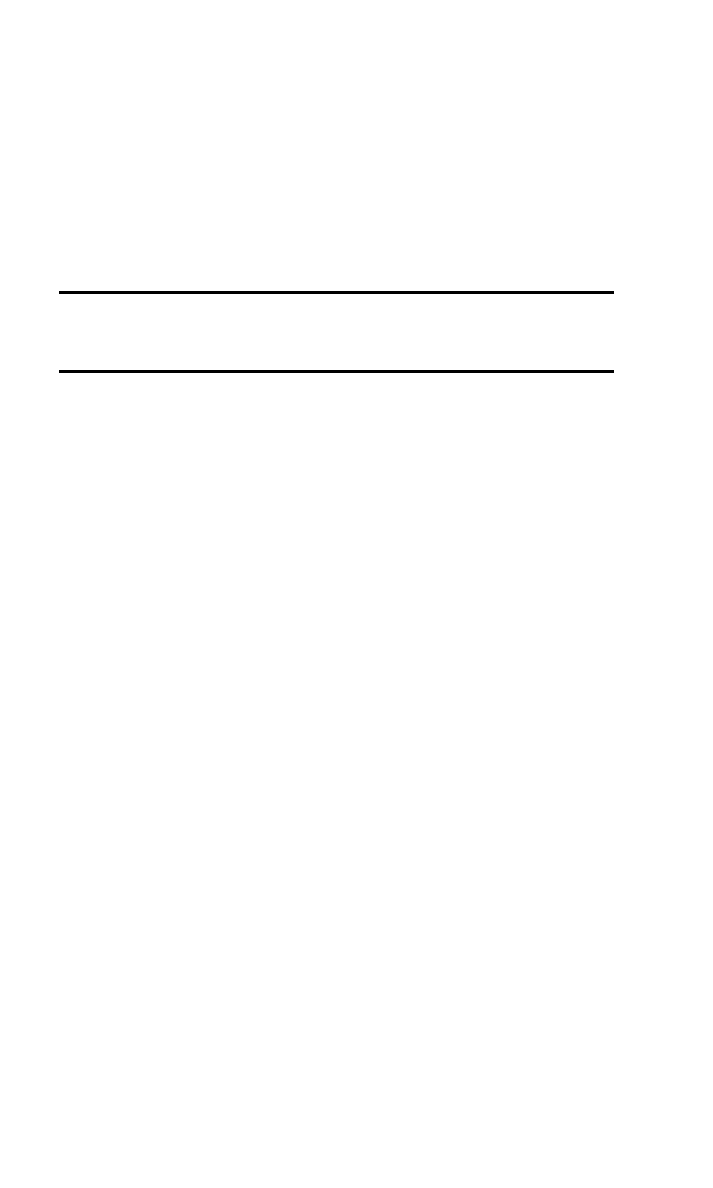
Section 2: Understanding Your PCS Phone
2C: Setting Your Phone’s Security
36
Accessing the Security Settings
You must know your lock code to view the Security settings menu.
To access the Security menu:
1. Press Menu, scroll to Settings, and press Select.
2. Scroll to Security settings and press Select.
3. Enter your lock code and press OK.
Tip:
If you can’t recall your lock code, try using the last four digits of either
your Social Security number, the PCS Phone Number, or try 1234. If none of
these work, call PCS Customer Solutions at 1-888-211-4PCS (4727).
Locking and Unlocking Your Phone
When your phone is locked, you can only receive incoming
calls or make outgoing calls to 911, PCS Customer Solutions, or
numbers that you have designated.
To lock your phone:
1. Press Menu, scroll to Settings, and press Select.
2. Scroll to Security settings and press Select.
3. Enter your lock code and press OK.
4. Scroll to Phone lock and press Select.
5. Scroll to your preferred setting (Lock now, or On power-up)
and press Select. (A momentary message is displayed
confirming your selection.)
To unlock your phone:
1. Press Menu, scroll to Settings, and press Select.
2. Scroll to Security settings and press Select.
3. Enter your lock code and press OK.
4. Scroll to Phone lock and press Select.
5. Scroll to Off and press Select.
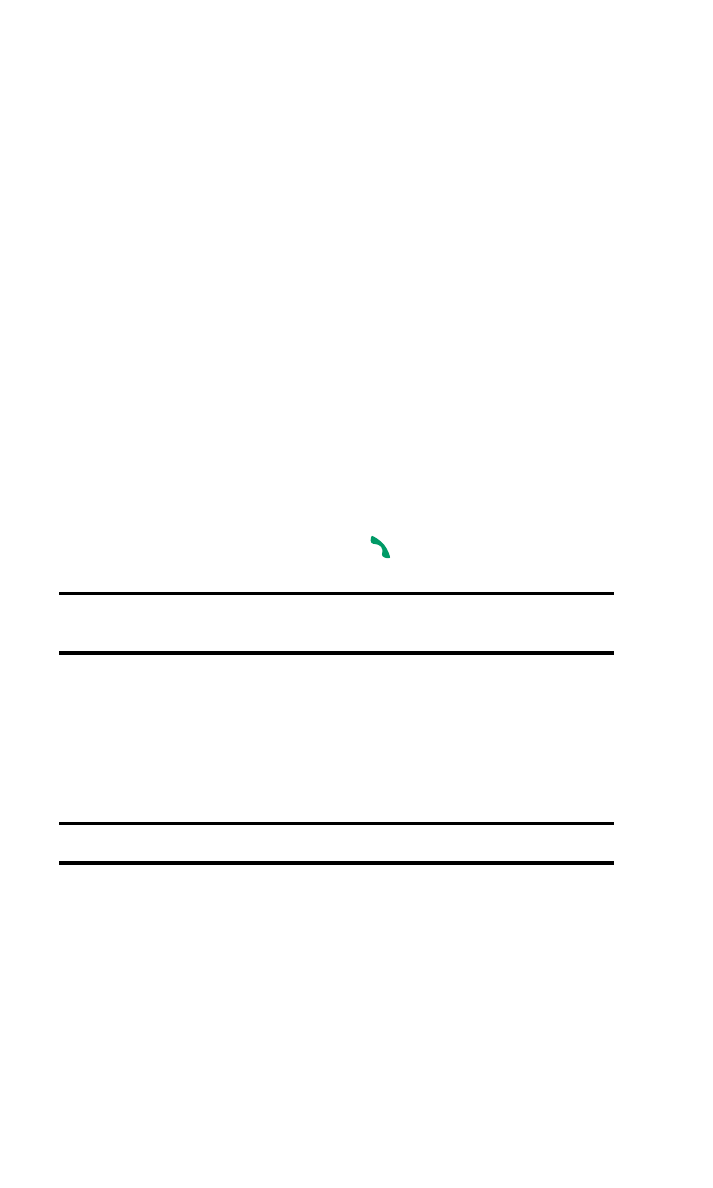
Section 2: Understanding Your PCS Phone
2C: Setting Your Phone’s Security
37
Changing the Lock Code
To change your lock code (recommended):
1. Press Menu, scroll to Settings, and press Select.
2. Scroll to Security settings and press Select.
3. Enter your lock code and press OK.
4. Scroll to Change lock code and press Select.
5. Enter your new lock code and press OK. (You will be asked
to verify your new lock code.)
6. Re-enter your new lock code and press OK. (A message is
displayed confirming the lock code is changed.)
Calling in Locked Mode
You can call 911, PCS Customer Solutions, and designated
numbers when in lock mode.
To place these types of outgoing calls in lock mode:
䡵
Enter the number and press
.
Note:
When a call to other numbers is attempted, the message
Only special or emergency dialing allowed
is displayed.
Managing Allowed Numbers
You can assign numbers, either entered manually or from your
Contacts list, that you can call and receive even when your
phone is locked.
Note:
A maximum of three allowed numbers can be assigned.
To assign a number:
1. Press Menu, scroll to Settings, and press Select.
2. Scroll to Security settings and press Select.
3. Enter your lock code and press OK.
4. Scroll to Allowed numbers when phone locked and press Select.
Section 2: Understanding Your PCS Phone
2C: Setting Your Phone’s Security
38
5. Scroll to (empty), press Assign, enter the number you wish to
allow, and press OK.
– or –
Scroll to (empty), press Assign, press Find to access your
Contacts list, scroll to find the number you wish to allow, press
OK, and press OK again to confirm.
To delete a number:
1. From the Allowed numbers when phone locked menu
selection, press Select.
2. Scroll to an allowed number and press Options.
3. Scroll to Delete and press Select. (Press OK to confirm that
you want to delete the number.)
Restricting and Unrestricting Calls
You can restrict the phone numbers that you can dial or from
which you can receive calls. (The Call Restrictions setting does
not apply to 911 or PCS Customer Solutions.)
Restricting Calls
If a call is restricted, a Call not allowed message is displayed
when a call is attempted.
To restrict calls:
1. Press Menu, scroll to Settings, and press Select.
2. Scroll to Security settings and press Select.
3. Enter your lock code and press OK.
4. Scroll to Call restrictions and press Select.
5. Scroll to Restrict incoming calls or Restrict outgoing calls and
press Select.
6. To restrict all calls, scroll to Select, press Select, confirm by
pressing Mark, press Done, and press Yes to save changes.
- or -
To restrict particular calls, scroll to Add restriction, press
Select, and either enter the number you wish to restrict or
press Search to scroll through your Contacts list and select
the number.
7. Press OK.
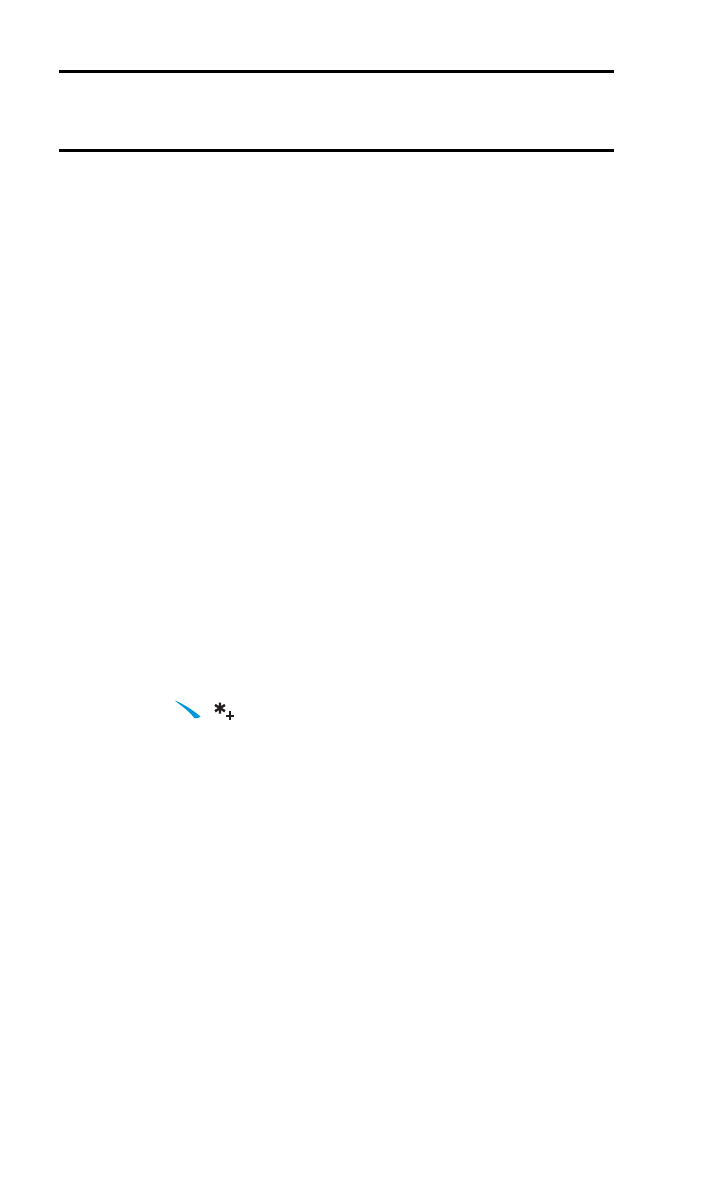
Section 2: Understanding Your PCS Phone
2C: Setting Your Phone’s Security
39
Note:
Restricted incoming calls are forwarded to voicemail. When calls
are restricted, calls still may be possible to the official emergency number
programmed into your phone.
Removing Call Restrictions
To remove all call restrictions:
1. Press Menu, scroll to Settings, and press Select.
2. Scroll to Security settings and press Select.
3. Enter your lock code and press OK.
4. Scroll to Call restrictions and press Select.
5. Scroll to Restrict incoming calls or Restrict outgoing calls and
press Select.
6. Scroll to Select, press Select, scroll to All calls, (or an
individual call restriction), press Unmark, press Done, and
press Yes to save changes.
Locking and Unlocking Your Keypad
To prevent pressing keys inadvertently, you can easily lock and
unlock the keypad. This, however, is not a security feature. You
do not need a lock code to lock and unlock your keypad.
To lock and unlock your keypad:
䡵
Press
. (
You can also lock your phone by scrolling
to the Keyguard screen and pressing Select.
)
If the keypad is locked, Unlock appears over the left selection key.
Restoring Factory Settings
Restoring all the factory defaults includes the standard ringer
tones and display settings. The Contacts list, Call Logs,
Organizer, and Messaging settings are not affected.
To restore your phone’s factory settings:
1. Press Menu, scroll to Settings, and press Select.
2. Scroll to Restore factory settings and press Select.
3. Enter your lock code and press OK.
Section 2: Understanding Your PCS Phone
2D: Controlling Your Roaming Experience
40
S e c t i o n 2 D