Creating and Managing Caller Groups
You can assign each contact in your Contacts list to a group.
The groups are Family, VIP, Friends, Business, and Other. This
enables you to recognize the category of caller by its ringer.
A group name can be changed, group members can be added or
removed from the group, and the group can be assigned a
distinctive ringer.
To change the name of a group:
1. Press Contacts, scroll to Caller groups, and press Select.
2. Scroll to Friends (or other caller group) and press Select.
3. Scroll to Rename group
and press Select.
4. Type a new name in the Group name box and press OK.
To add a contact to a group:
1. Press Contacts, scroll to Caller groups, and press Select.
2. Scroll to Friends (or other caller group) and press Select.
3. Scroll to Group members
and press Select.
4. If the group members list is (empty), press Add to add the
first member, scroll to select a member from the list, and
press Add.
- or -
If the group already contains members, press Options, scroll
to Add contact, press Select, scroll to select a another
member from the list, and press Add.
Deleting a contact from a caller group is done in a similar way.
To select a group ringer:
1. Press Contacts, scroll to Caller groups, and press Select.
2. Scroll to Friends (or other caller group) and press Select.
3. Scroll to Group ringing tone and press Select.
4. Scroll to select a ringer for the group and press Select.
Section 2: Understanding Your PCS Phone
2G: Using the Contacts List
64