Using Your Phone’s
Voice Services
In This Section
䊳
Voice-Activated Dialing
䊳
Assigning a Voice Tag to a Phone Number
䊳
Making a Call Using a Voice Tag
䊳
Changing a Voice Tag
䊳
Erasing a Voice Tag
䊳
Using Voice Memos
䊳
Recording a Voice Memo
䊳
Playing a Voice Memo
䊳
Erasing a Recorded Voice Memo
his section explains the features associated with your phone’s
Voice Services. The easy-to-follow instructions explain how
to use voice-activated dialing and how to record and manage
voice memos.
T
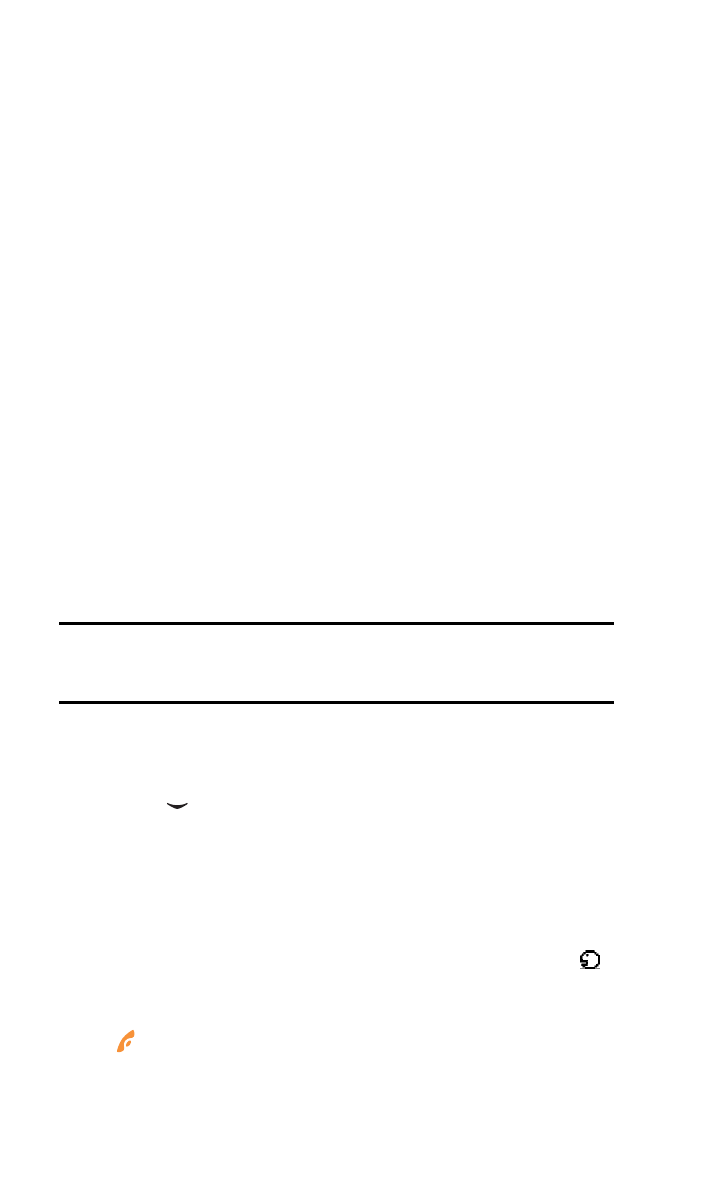
Section 2: Understanding Your PCS Phone
2I: Using Your Phone’s Voice Services
73
Voice-Activated Dialing
In addition to PCS Voice Command
SM
(see page 95), you can use a
voice tag that you set in your phone’s memory to automatically dial
an existing phone number in your Contacts list.
To use voice-activated dialing, you must first assign a voice tag
to the number you wish to call.
Voice tags are sensitive to background noise. Record them and
make calls in a quiet environment. When recording a voice tag or
making a call by saying a voice tag, hold the phone in the normal
position near your ear.
When using voice-activated dialing, keep the following in mind:
䊳
Voice tags are not language-dependent. They are dependent
on the speaker's voice.
䊳
You must say the name exactly as you said it when you
recorded it.
䊳
Voice tags are sensitive to background noise. Record voice
tags and use them in a quiet environment.
䊳
Very short names are not accepted. Use longer names and
avoid using similar names for different numbers.
Note:
You must say the voice tag exactly as you recorded it. This may be
difficult in, for example, a noisy environment or during an emergency. You
should not rely solely upon voice dialing in all circumstances.
Assigning a Voice Tag to a Phone Number
To assign a voice tag to a phone number:
1. Press
to display your Contacts list.
2. Scroll to select an entry for a voice tag and press Details.
(The number associated with this entry is displayed.)
3. Press Options, scroll to Add voice tag, and press Select.
4. Press Start and speak the voice tag clearly as though you
were speaking normally into the phone. (The indicator
is displayed on your screen.)
5. Press Options to assign other features to this entry, or press
to return to the standby mode.
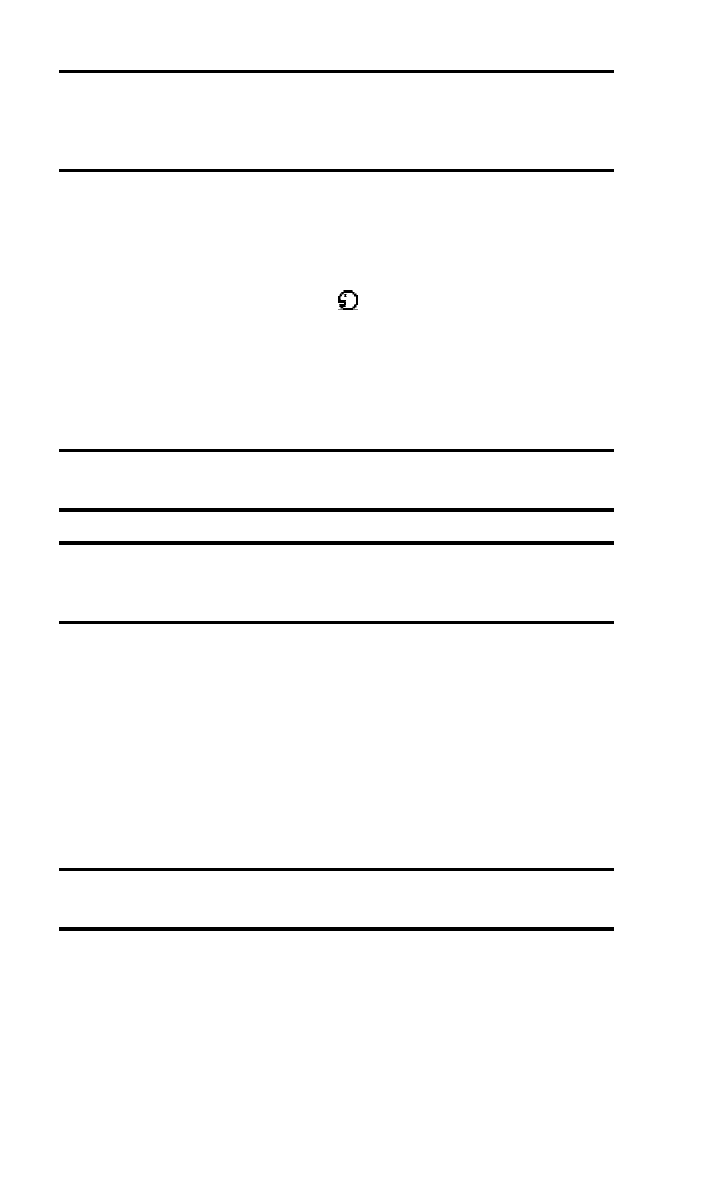
Section 2: Understanding Your PCS Phone
2I: Using Your Phone’s Voice Services
74
Note:
Be sure to record your voice tag in a quiet environment and without
the aid of accessories (hands-free device) to avoid capturing unwanted
sounds. Unwanted sounds may cause your phone not to recognize your
voice tag when you attempt to use voice dialing.
Making a Call Using a Voice Tag
To make a call using a voice tag:
1. Press and hold Contacts for 2 seconds. (“Please speak now”
and the voice tag indicator
are displayed on your screen,
followed by a short tone.)
2. Speak the voice tag into your phone’s microphone as you
originally assigned it. (When your phone recognizes the tag,
it replays it and automatically dials the number.)
Note:
Always attempt to use voice dialing in a quiet environment. Your
phone may not recognize your voice tag if background noise is too loud.
Warning:
Never attempt to use voice-activated dialing to place
emergency (911) calls. During an emergency, the tone of your voice may
be affected and unrecognizable by your phone.
Changing a Voice Tag
To change a voice tag for a Contacts list entry:
1. Press Contacts, scroll to Voice tags, and press Select.
2. Scroll to an existing entry and press Options.
3. Scroll to Change and press Select.
4. Press Start and speak into the microphone.
Note:
When you are finished speaking your voice tag, do not press Quit or
your message will be erased.
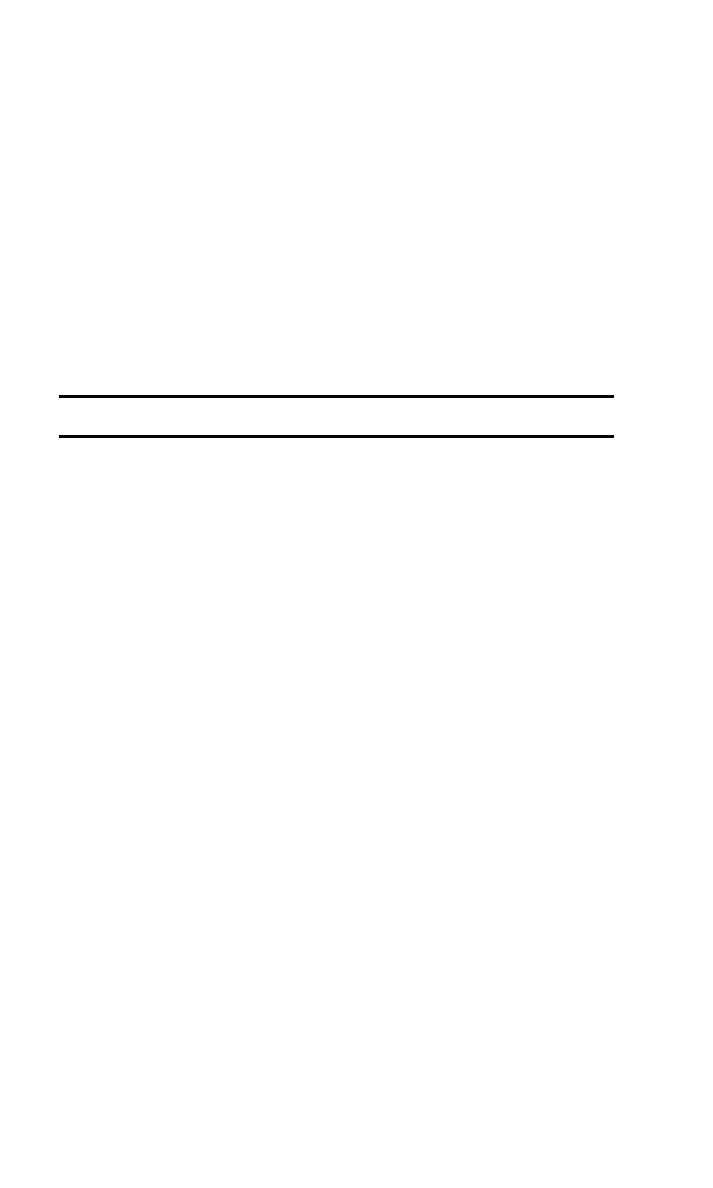
Section 2: Understanding Your PCS Phone
2I: Using Your Phone’s Voice Services
75
Erasing a Voice Tag
To erase a voice tag:
1. Press Contacts, scroll to Voice tags, and press Select.
2. Scroll to an existing entry and press Options.
3. Scroll to Delete and press Select.
4. Press OK to confirm your choice.
Using Voice Memos
The microphone in your phone can be used to record segments
of speech for playback at a later time.
Note:
Your phone can store a total of 60 seconds of memos.
Recording a Voice Memo
To record a memo:
1. From the standby mode, press Menu, scroll to Organizer,
press Select, scroll to Voice recorder, and press Select.
2. Scroll to Record, press Select, and record your voice memo.
3. When finished press Stop.
4. Enter the title of your recording and press OK.
Playing a Voice Memo
To play the voice memos you have recorded:
1. From the standby mode, press Menu, scroll to Organizer,
press Select, scroll to Voice recorder, and press Select.
2. Scroll to Recordings list and press Select.
3. Scroll to the voice memo you wish to hear, press Options,
scroll to Playback, and press Select.
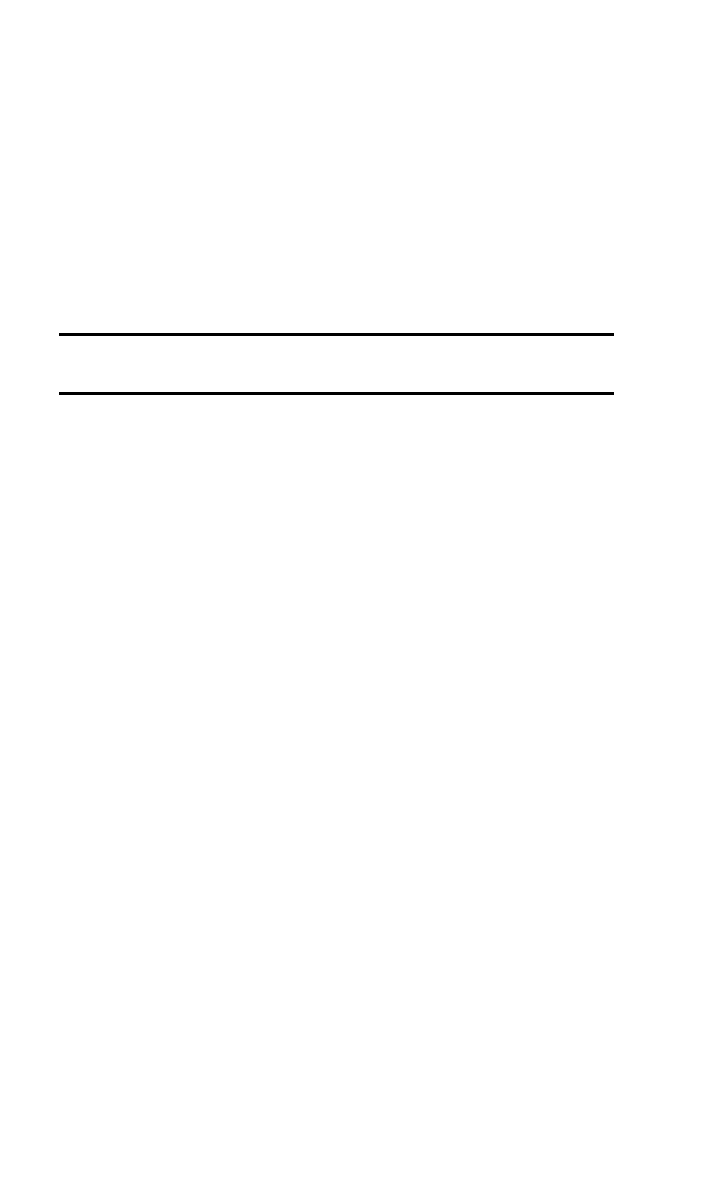
Section 2: Understanding Your PCS Phone
2I: Using Your Phone’s Voice Services
76
Erasing a Recorded Voice Memo
To erase a recorded memo:
1. From the standby mode, press Menu, scroll to Organizer,
press Select, scroll to Voice recorder, and press Select.
2. Scroll to Recordings list and press Select.
3. Scroll to the voice memo you wish to erase, press Options,
scroll to Delete, and press Select.
4. Press OK to confirm that you want to erase the voice memo.
Note:
When you erase your final memo, a message indicating that all your
recordings are deleted appears on your display screen.
S e c t i o n 3
Using