
Voicemail Options
Your PCS Phone offers several options for organizing and
accessing your voicemail.
Setting Up Group Distribution Lists
You can create up to 20 separate group lists, each with up to
20 customers.
To create a group distribution list:
1. Press and hold
to access your voicemail.
2. Following the system prompts, press
to change your
Personal Options.
3. Press
for Administrative Options.
4. Press
for Group Distribution Lists.
5. Follow the voice prompts to create, edit, rename, or delete
group lists.
Returning a Call
To return a call after listening to a message (without disconnecting
from voicemail):
1. After listening to a message, press
.
2. Enter the phone number.
3. Once the call is complete, you’re returned to the voicemail
main menu.
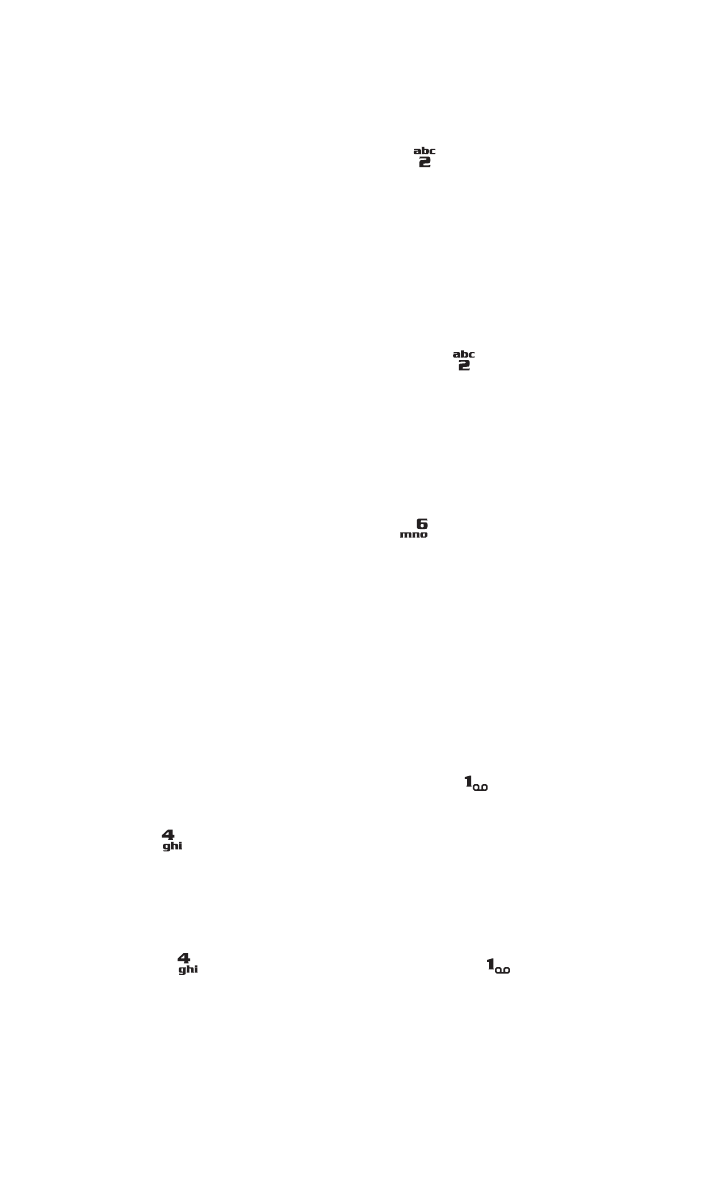
Section 3: Using PCS Service Features
3A: PCS Service Features - The Basics
82
Voicemail-to-Voicemail Message
To record and send a voice message to other PCS Voicemail
customers:
1. From the main voicemail menu, press
to send a message.
2. Follow the voice prompts to enter the phone number.
3. Follow the voice prompts to record and send your voice message.
Voicemail-to-Voicemail Message Reply
To reply to a voice message received from any other PCS Voicemail
customer:
1. After listening to a voice message, press
.
2. Follow the voice prompts to record and send your reply.
Voicemail-to-Voicemail Message Forwarding
To forward a voice message (except those marked “Private,” to
other PCS Voicemail customers):
1. After listening to a message, press
.
2. Follow the voice prompts to enter the phone number.
3. Follow the voice prompts to record your introduction and
forward the voice message.
Voicemail-to-Voicemail Receipt Request
To receive confirmation that your voice message has been listened
to when you send, forward, or reply to a message to other PCS
customers:
1. After you have recorded a message, press
to indicate
you are satisfied with the message you recorded.
2. Press
to mark receipt requested.
Continue Recording
To continue recording a voicemail message:
䡵
Press
to continue recording. (Pressing
indicates
you are satisfied with the message you recorded.)
Section 3: Using PCS Service Features
3A: PCS Service Features - The Basics
83
Extended Absence Greeting
When your phone is turned off or you are off the enhanced
Sprint Nationwide PCS Network for an extended period, this
greeting can be played instead of your normal personal greeting.
To record an extended absence greeting:
1. From the main voicemail menu, press
for Personal Options.
2. Press
for Greetings.
3. Press
to record an Extended Absence Greeting.
Clearing the Voice Message Indicator
Your phone may temporarily continue to display the indicator
after you have checked your voice messages.
To clear the icon from the display screen:
1. Press Menu, scroll to Messaging, and press Select.
2. Scroll to Voicemail and press Select.
3. Scroll to Clear new voicemail icon and press OK.
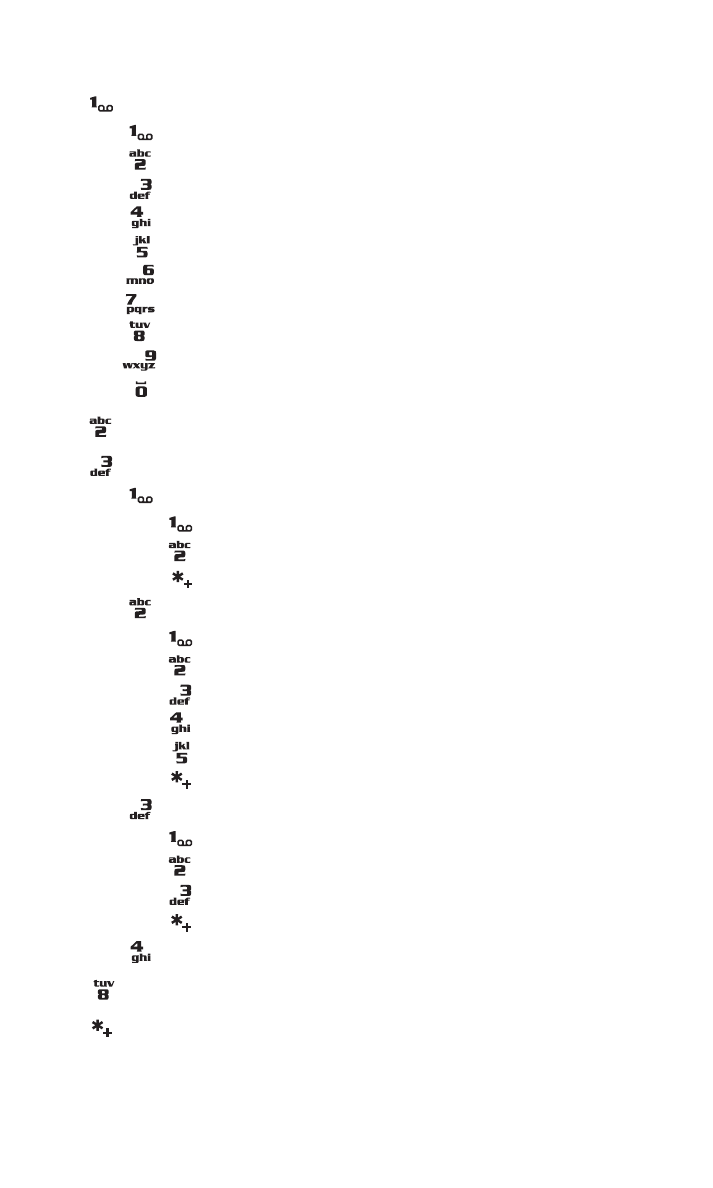
Section 3: Using PCS Service Features
3A: PCS Service Features - The Basics
84