PCS Voice Command
SM
In This Section
䊳
Getting Started With PCS Voice Command
䊳
Creating Your Own Address Book
䊳
Making a Call With PCS Voice Command
ith Sprint, the first wireless provider to offer innovative
PCS Voice Command technology, reaching your friends,
family, co-workers, and teammates has never been easier—
especially when you’re on the go. Your voice does it all with
PCS Voice Command.
W
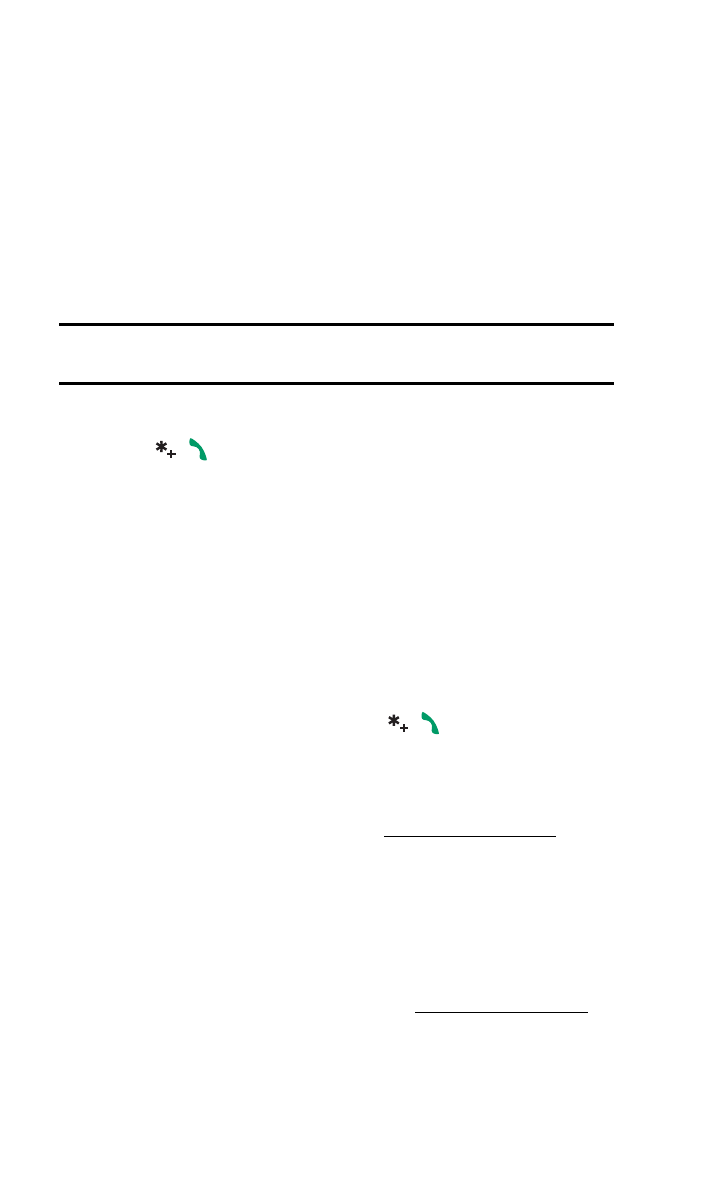
Section 3: Using PCS Service Features
3C: PCS Voice Command
96
Getting Started With PCS Voice Command
With PCS Voice Command:
䊳
You can store all your contact’s phone numbers, so you can
simply say the name of the person you want to call.
䊳
There’s no need to punch in a lot of numbers, memorize
voicemail passwords, or try to dial while you’re driving.
You can call anyone in your address book—even if you don’t
remember their phone number.
Note:
PCS Voice Command is not available while roaming off the
enhanced Sprint Nationwide PCS Network.
It’s Easy to Get Started
Just dial
from your PCS Phone to activate the service
and listen to brief instructions directly from your phone. There
is a monthly charge for PCS Voice Command.
Creating Your Own Address Book
You can program up to 500 contacts into your personal address
book, with each name having up to five phone numbers. That’s
2,500 phone numbers—and with the advanced technology of
PCS Voice Command—you can have instant access to all of them.
There are four ways to update your address book:
䊳
Use Voice Recordings: Simply dial
and say, “Add name.”
You will then be asked to say the name and number you want
to add to your personal address book. Your address book can
store up to 20 voice recorded contacts at once.
䊳
On the Web: With your PC, go to
www.talk.sprintpcs.com
and
receive a fully functional Web-based address book to create
and update your contacts.
䊳
Use an Existing Address Book: Automatically merge
address books from desktop software applications with
Sprint Sync
SM
Services for no additional charge. Simply click
on the “Click to synchronize” button within your PCS Voice
Command personal address book at
www.talk.sprintpcs.com
.
䊳
Call Directory Assistance: If you don’t have a computer or
Internet access handy, PCS Directory Assistance can look up
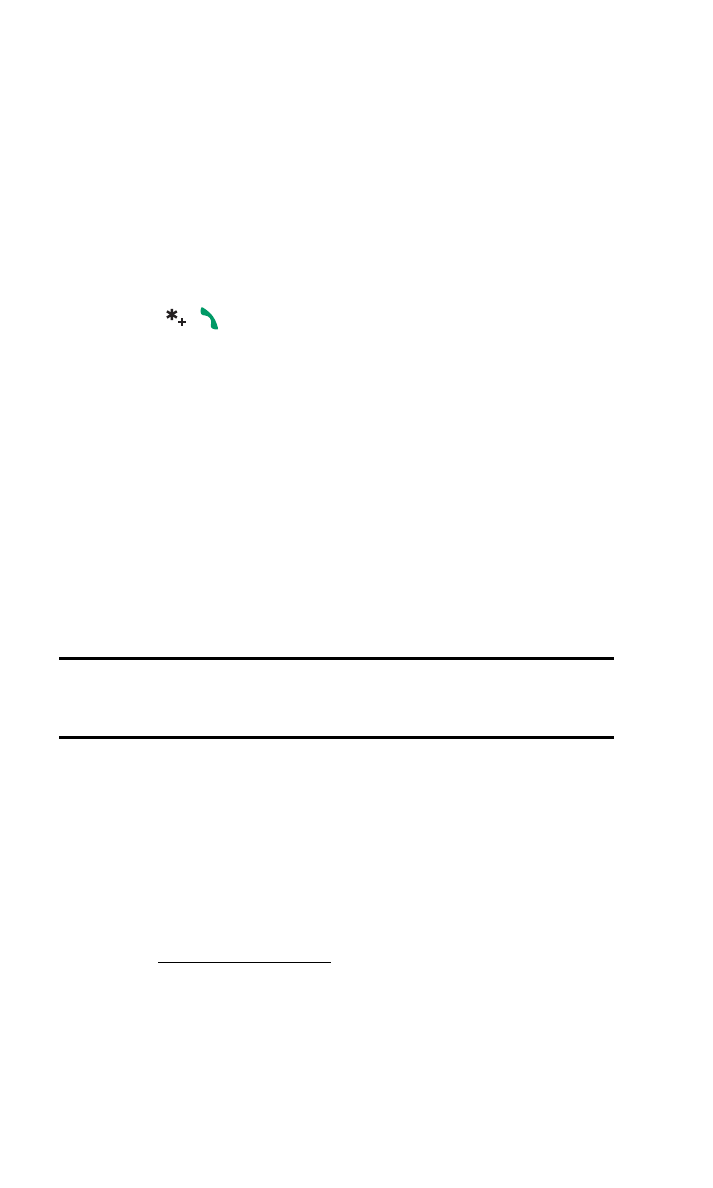
Section 3: Using PCS Service Features
3C: PCS Voice Command
97
phone numbers for you and automatically add them to your
address book. Just say, “Call operator,” and we’ll add two
contacts and numbers to your address book for our standard
directory assistance charge.
Making a Call With PCS Voice Command
Once you’ve signed up for PCS Voice Command and created
your address book, you are ready to use voice commands.
To use voice commands:
1. Press
. (You’ll hear a tone followed by the
prompt “Ready”.)
2. After the “Ready” prompt, simply say, in a natural voice,
“Call” and the name of the person or the number you’d like
to call. For example, you can say, “Call Jane Smith at work,”
“Call John Baker on the mobile phone,” “Call 555-1234” or
“Call Bob Miller”. (Your request will be repeated and you
will be asked to verify.)
3. Say “Yes” to call the number or person. (The number will
be automatically dialed.)
– or –
Say “No” if you wish to cancel.
Warning:
Never attempt to use PCS Voice Command to place emergency
(911) calls. During an emergency, the tone of your voice may be affected
and unrecognizable by this feature.
Keep in mind that PCS Voice Command recognizes not only
your voice, but any voice, so that others can experience the
same convenience if they use your phone.
Voice commands are sensitive to background noise. Record
voice commands and use them in a quiet environment.
For more helpful hints on PCS Voice Command, including a list
of recognized commands and an interactive tutorial, visit us
online at
www.talk.sprintpcs.com
.

S e c t i o n 4